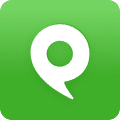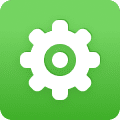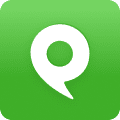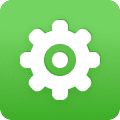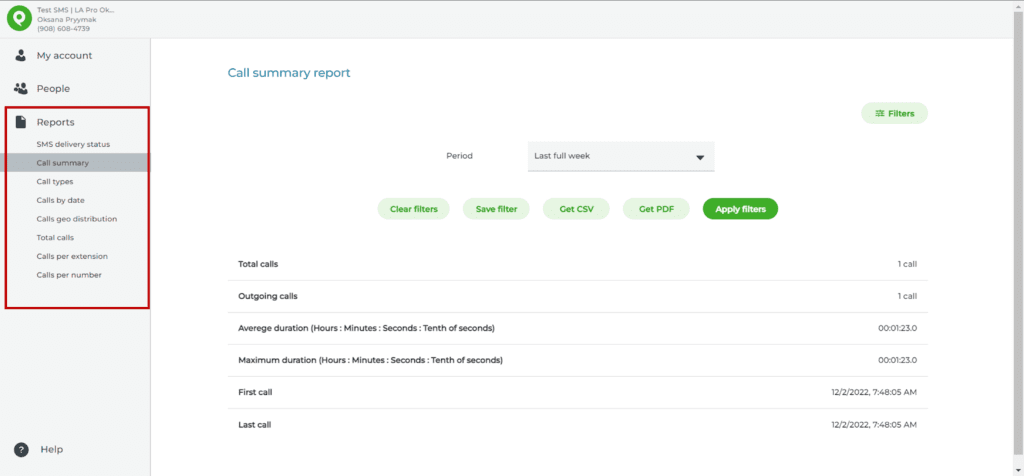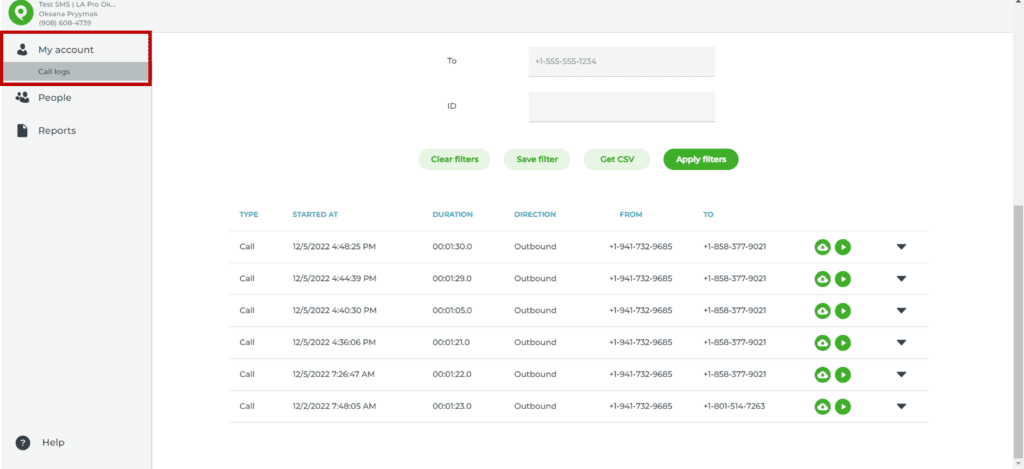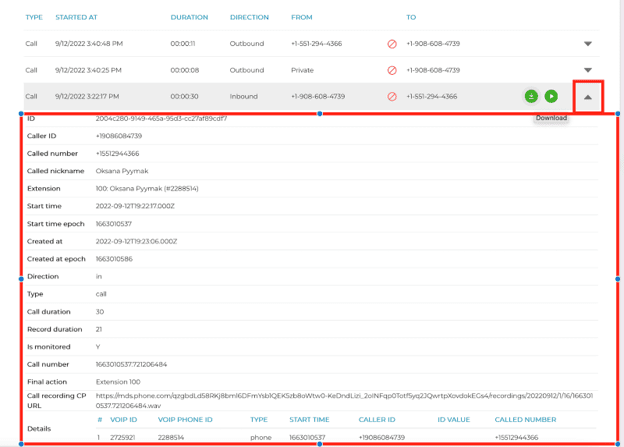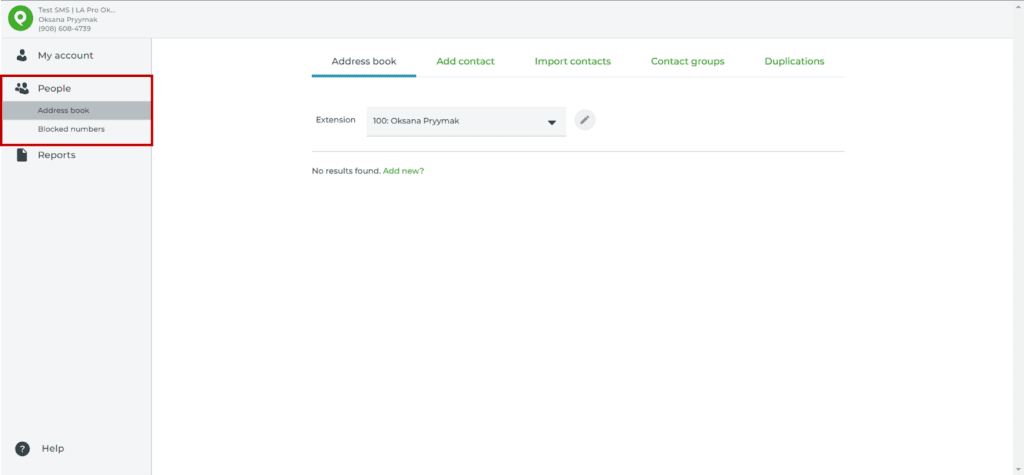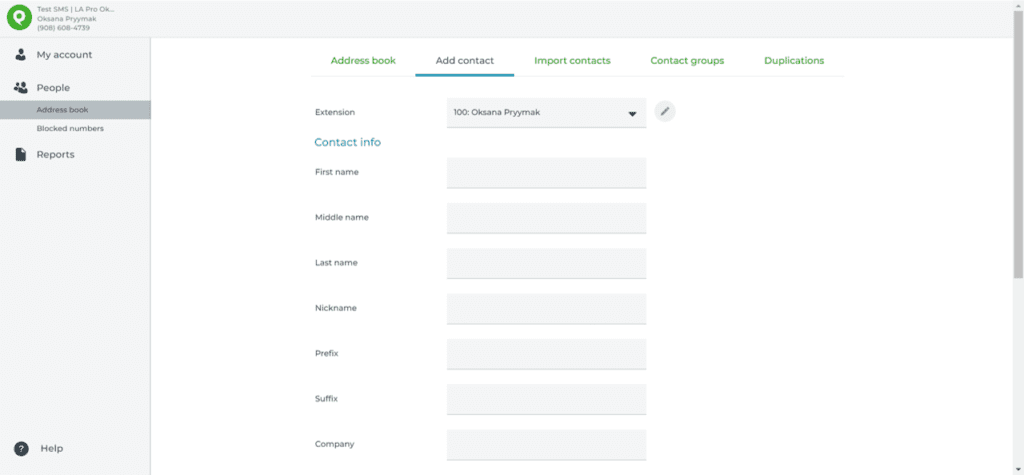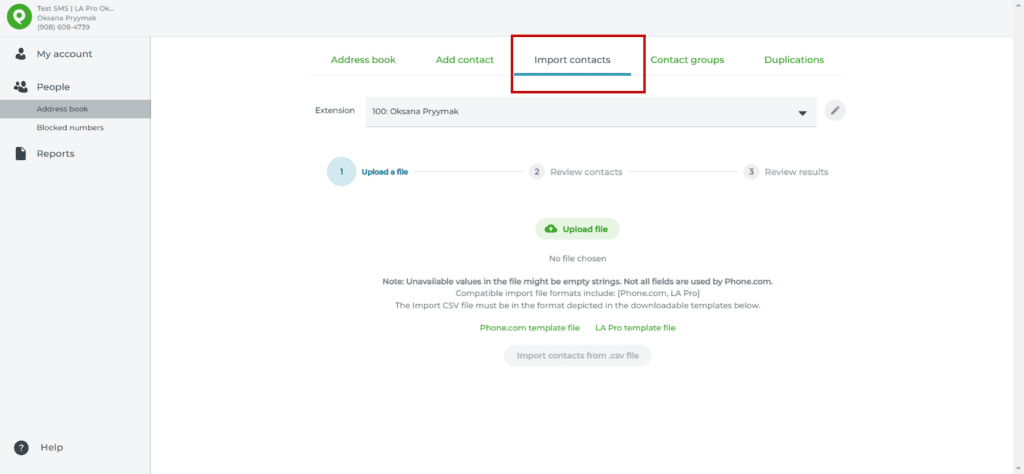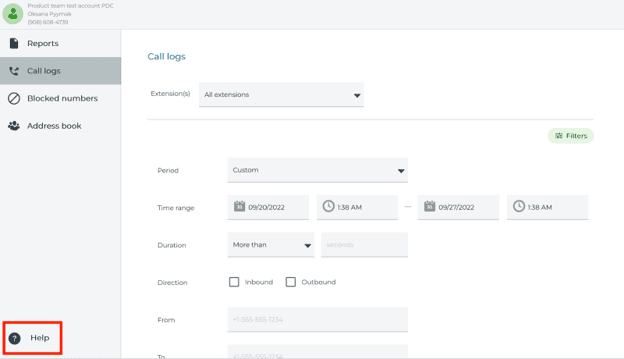Learn about More Services
- FAQ
- Accessing More Services
- Account Activity Report
- Call Log
- Call Recordings
- Number Blocking
- Address Book
- Add Contacts
- Import Contacts
- Get Help
1. FAQ
What does more services include?
- Account Activity Reporting
- Call Log
- Call Recordings
- Call Blocking
- Address Book
- Import Contacts
2. Accessing More Services
The “More services” menu option is located on the left menu of My.phone.com. It is accessible only for the Account administrator. Selecting “More services” will redirect you to a set of reports, the address book, and the call log, including call recordings.
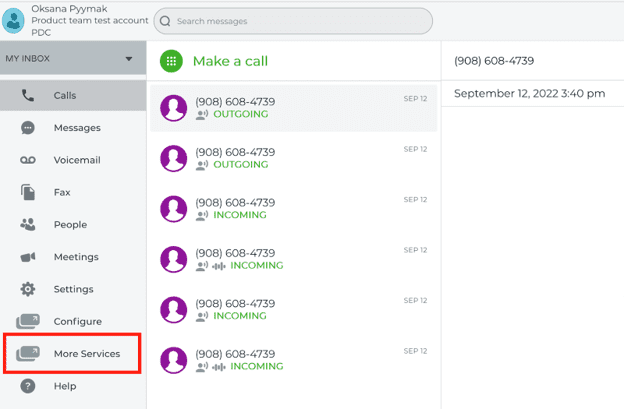
3. Account Activity Report
The account administrator will be able to see reports regarding the following areas:
- SMS
- Call summary
- Call types
- Call traffic
- Calls geo distribution
- Total calls
- Calls per extension
- Calls per number
Each report can be filtered and exported.
4. Call Log
To access Call logs, select the “Call logs” menu item from the Left menu. Using the Filters section, specify the Period, Time range, Duration, Direction, From/To numbers, and click on the “Apply filters” button. Underneath the filters section, you will see the results of your filtering.
5. Call Recording
You can Play or Download the call recording for this call by clicking on one of the green icons.
Click on the arrow down for each call log will expand the information and you can see all the details about this exact call.
6. Number Blocking
The “Block calls” feature is only available for the account administrator. When your account users have noticed spam calls, they can ask the account admin to block the “From” number for that Inbound call. Simply click on the “Block” icon on Call logs screen:
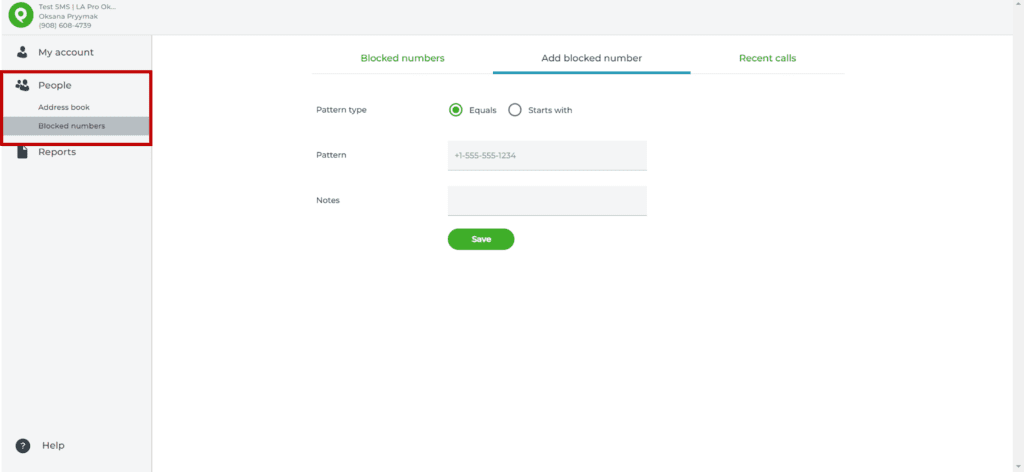
7. Address Book
Each user on the account has its own extension, which allows importing the user’s address book into that exact extension. To start importing process, go to the Address book menu item and select the “Import contacts” tab.
By filtering the Address book contacts by extension/user, you can see what contacts already exist for each user.
8. Add Contacts
You can add a new contact manually under the “Add contacts” tab or you can do bulk import on the “Import contacts” tab.
9. Import Contacts
You can download a template file that provides the expected structure for your import file. Once your import file is prepared, click on the “Upload file button.” After the file has been uploaded, click on the “Import contacts from .csv file.”The system will display the progress bar, and you can stop uploading or proceed to the end of the importing.
10. Get Help
At the bottom of the left navbar, you can find the “Help” link. It will direct you to a page where you can find answers to the most frequently asked questions, including contact information if more personal assistance is needed.