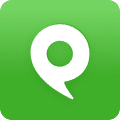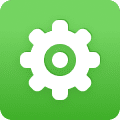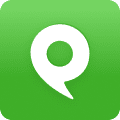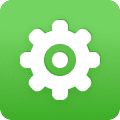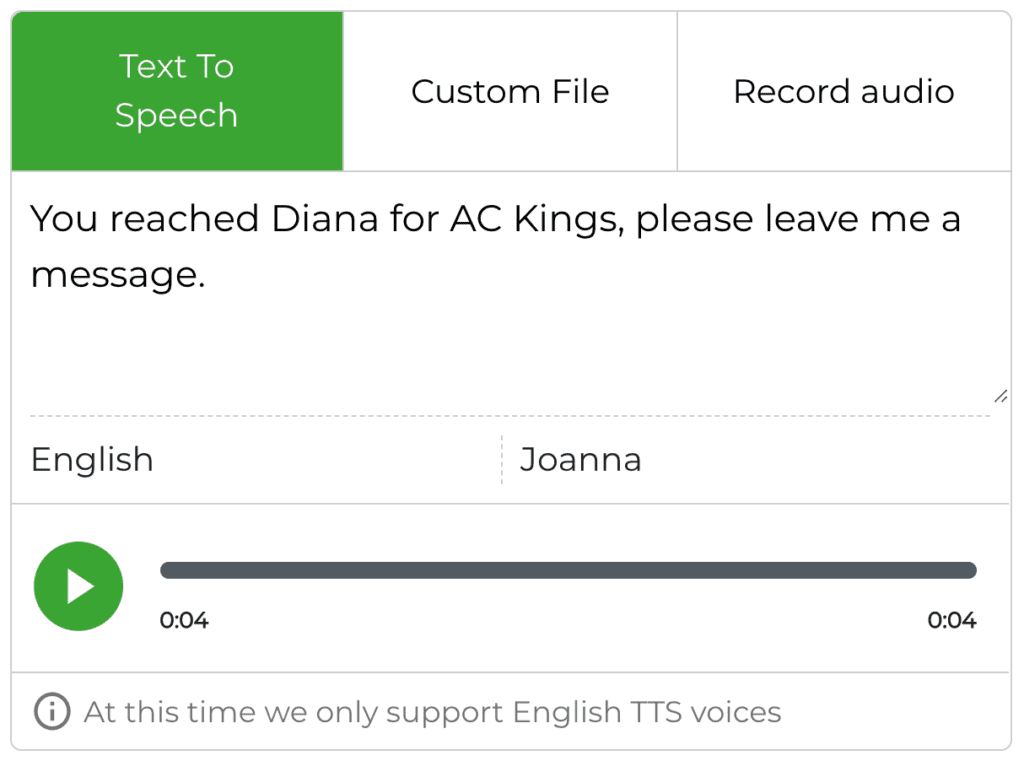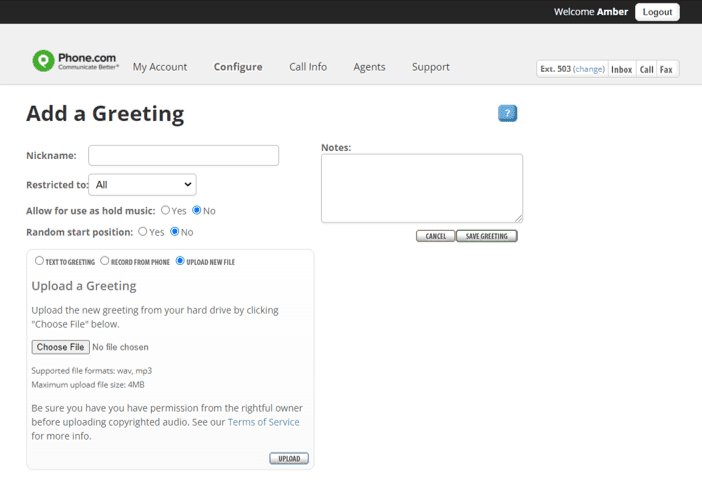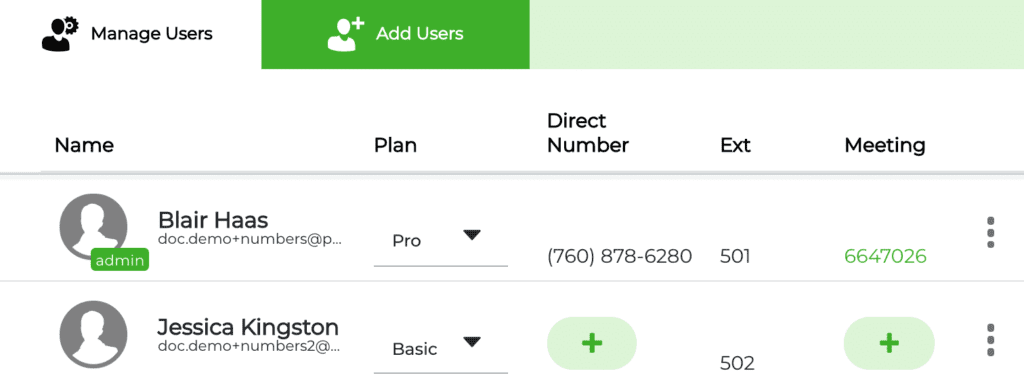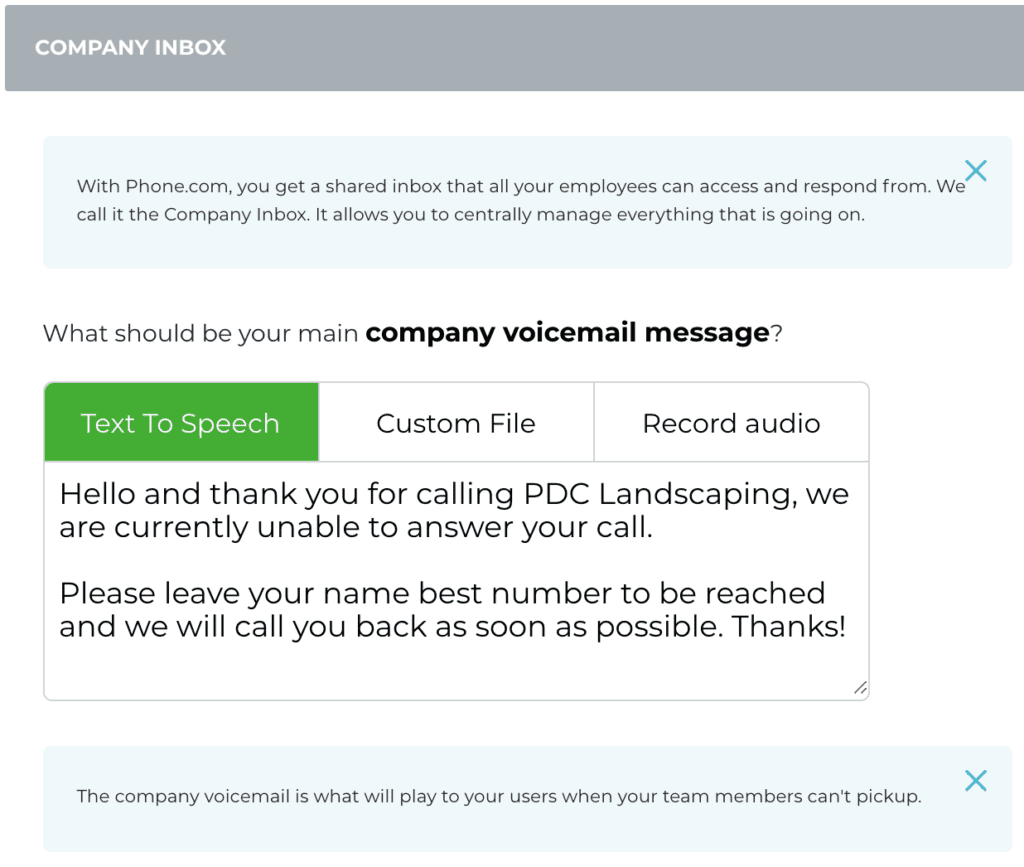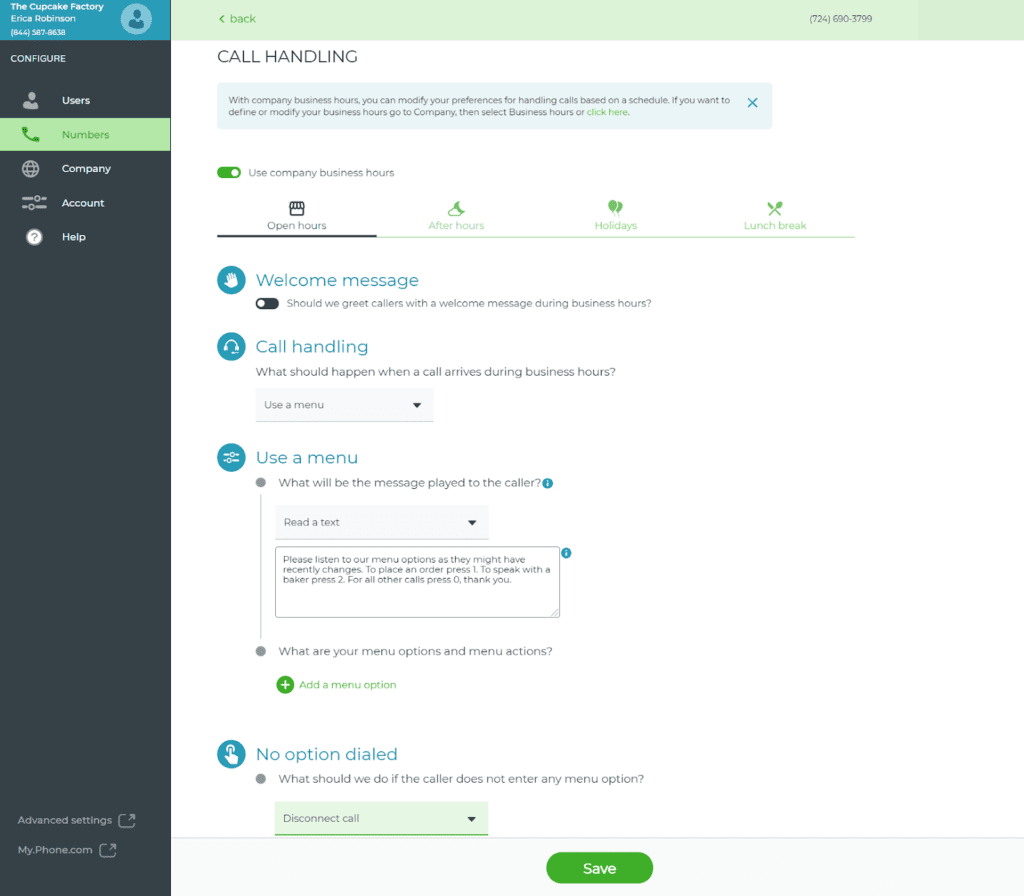Phone.com has multiple ways for administrators and users to play greetings for callers. This article covers each one.
My Phone.com
Any Phone.com user or administrator can set up their personal voicemail greeting in the My.Phone.com app. Even if you are going to use our Android or iOS apps for daily use, you’ll want to go to My.Phone.com to setup your voicemail greeting.
Creating Your Voicemail Greeting in My.Phone.com
- Select the Settings tab on the left.
- Select the Voicemail tab towards the top of the page.
- Record your greeting using either Text To Speech, Custom File or Record Audio.
- Select Save.
Control Panel
The Control Panel is our advanced administrative portal. If you do not have access to Configure.Phone.com, you’ll set up your greetings using the Control Panel. If you do have access to Configure.Phone.com, we recommend you use it for setting up your greetings.
Creating Any Greeting in the Control Panel
- Mouse over Configure and click Add a Greeting.
- In the Nickname field, enter a nickname for your greeting, so that you can easily identify it later.
- Record your greeting using either Text To Greeting, Record From Phone, or Upload New File.
- Click the button to save your greeting.
This greeting can now be applied to your menus or call handling rules.
Configure.Phone.com
If you are an administrator with access to the Configure.Phone.com application, use it to set up your greetings.
Creating a Voicemail Greeting For a User in Configure.phone.com
- Select the Users tab on the left.
- Locate the Options column on the right, selecting the three vertical dots, and choose Edit User Settings.
- Select the Voicemail tab towards the top of the page.
- Record your greeting using either Text To Speech, Custom File or Record Audio.
- Select Save.
Creating a Voicemail Greeting For the Company Inbox in Configure.phone.com
- Select the Company tab on the left.
- Scroll down to Company Inbox section.
- Record your greeting using either Text To Speech, Custom File or Record Audio.
- Scroll down to the bottom of the page and select Save.
Creating a Menu Greeting in Configure.phone.com
- Select the Numbers tab on the left.
- Locate the Options column on the right, selecting the three vertical dots, and choose Configure.
- Select the Play a menu option under the question, What should happen when someone calls XXX-XXX-XXXX?
- Record your greeting using either Read a text, Record a message or Upload audio file under the question, What will be the message played to the caller?
- Select Save.
Learn more about setting up menus in Configure.