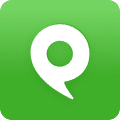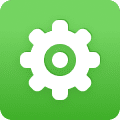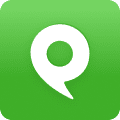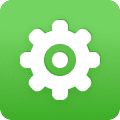If you’d like to be notified when you receive a new Phone.com voicemail, fax or SMS message, follow the steps below.
Setting Up Notifications
- Mouse over Configure and click Manage Users and Extensions.
- Click Edit for the extension that you want to edit.
- Scroll down to Voicemail Notification Settings.
- Set notification settings as follows:
- If the extension is associated with some kind of device (Communicator softphone, mobile or IP phone, or ATA), you will have the option to check Enable Message Waiting Indicator. If this field is checked, a light or indicator will appear on your device when you have a message.
- If you’d like to be notified by email when a message arrives, check Send an email notification. Enter the email address to receive the notification.
- If you’d like to be notified by SMS when a message arrives, check Send a text message (SMS) notification. Enter the cell number address to receive the notification.
- Click Save Changes.