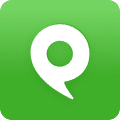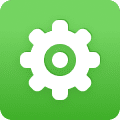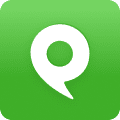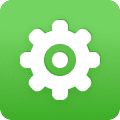There are a number of ways to use our phone service on your mobile phone. The most common, is to download our iPhone or Android app to your phone.
Using the Phone.com Mobile App
To sign in to the app, you will need to enter your Phone.com phone number, your cell phone number, your extension, and your voicemail password, which is stored in your Phone.com voicemail settings.
Using our mobile app lets you place calls through Phone.com using your cell phone’s cellular connection. Assuming you are on either WiFi or a mobile data connection, you can also access your Phone.com address book, call logs, Inbox, conference calling and SMS functions.
Downloading the Mobile App (iOS)
You can download and install our mobile app for iOS from the Apple Store.
Using the Mobile App for the First Time
When you first launch the mobile app, you will be prompted to enter details for your Phone.com account, including your mobile phone number, your Phone.com phone number and your voicemail password.
This allows you to make calls using your Phone.com account on your mobile phone. The setup procedure will differ slightly depending on your device’s operating system and the version of the app you are using.
Enabling VoIP on Your Mobile Phone
Our Mobile app delivers true VoIP calling. VoIP mode allows you to receive calls through the mobile app. To enable this feature in your account settings:
1. Mouse over Configure and click Add a User/Extension.
2. Click Mobile Extension and Add Mobile Extension.
3. Click Confirm Order.
4. Make a note of your extension number, and your voicemail password for that extension.
Note: If you want to make an existing extension a mobile extension, you will need to contact Customer Service to do this.
Once you’ve created this extension, go to the settings in your Phone.com Mobile app to enable VoIP calling.
1. Tap the three horizontal lines in the upper left-hand corner.
2. Tap Settings.
3. Tall Calls.
4. Tap Call Type.
5. Select VoIP Call.
Congratulations, you are now configured to receive calls on the mobile app.
Navigating Phone.com on Your Mobile Browser
Finally, from any mobile device, you can navigate to m.phone.com in your mobile browser to access many of the features available on your extension.