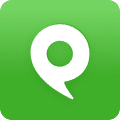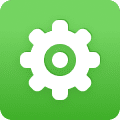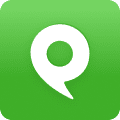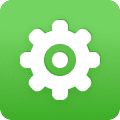Using the Phone.com mobile app lets you make calls through your Phone.com service using your cell phone’s mobile connection.
It also lets you manage many of your account settings on the go. Assuming you are either on WiFi or a mobile data connection, you can access your Phone.com address book, call logs, Inbox, conference calling and SMS functions.
Installing the Phone.com Mobile App on Your iOS Device
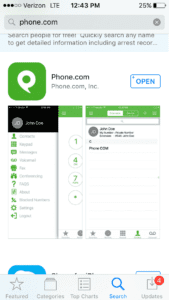
You can download and install the Phone.com Mobile app for iOS directly from the App Store. The app requires iOS 10.0 or later and is compatible with iPhone, iPad and iPod Touch.
The Phone.com Mobile app will install automatically on your iOS device when you tap Get in the App Store.
Before Using the Mobile App
To connect, you will need to enter your Phone.com phone number, your cell phone number, a Phone.com extension number and your voicemail password, which is stored in your Phone.com voicemail settings.
Keep in mind that you can use a free virtual extension with the Phone.com Mobile app, but that you will not be able to make VoIP calls with a virtual extension. If you think you will want to activate VoIP calling (as opposed to regular mobile calls using the app), then use a mobile extension.
Using the Mobile App for the First Time
When you first launch the Phone.com Mobile app, you will be prompted to enter specific details, including:
- Your cell phone number.
- Your Phone.com phone number.
To find this, in your Phone.com account settings on your computer, mouse over Configure and click Manage Numbers. - The Phone.com extension number that you will use for mobile calls.
To find this, in your Phone.com account settings on your computer, mouse over Configure and click Manage Users and Extensions. Find the extension that you have set up for your phone number. - Your Phone.com voicemail password.
To find this, in your Phone.com account settings on your computer, mouse over Configure and click Manage Users and Extensions. Click Edit for your virtual extension and scroll down to the Voicemail settings. Your voicemail password is listed.
Once you’ve entered these details and tapped OK, you’ll see a two-digit authorization code, along with verification instructions.
The Phone.com system will call you to verify your use of the app on your phone. When you’ve done this, the system will log you into the Phone.com Mobile app. You can now make and receive calls using your Phone.com account on your mobile phone.