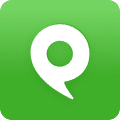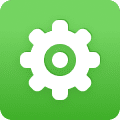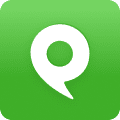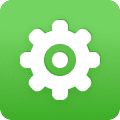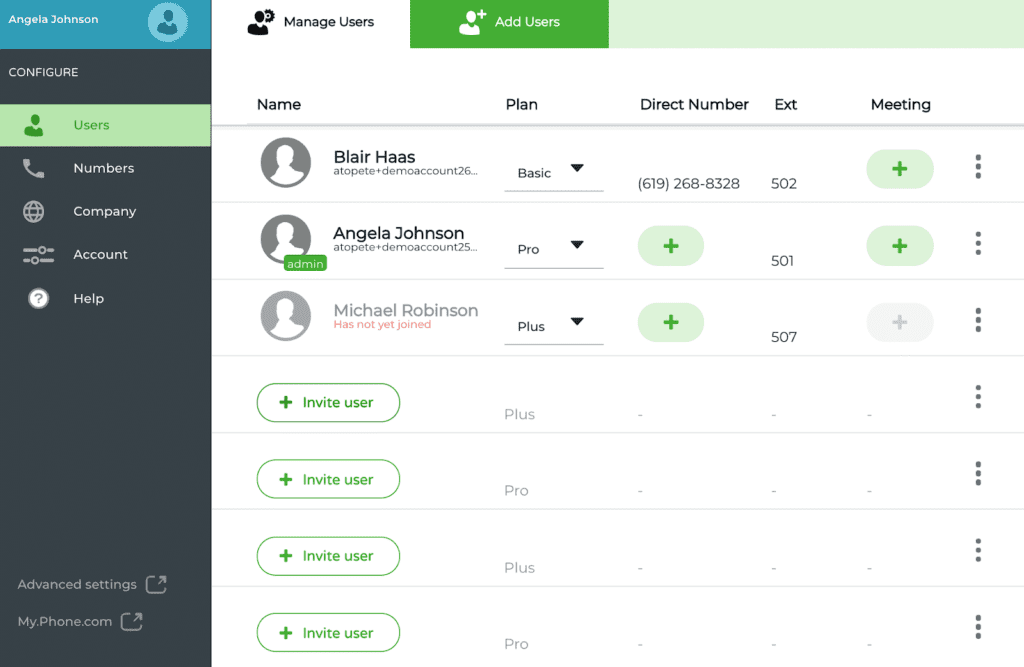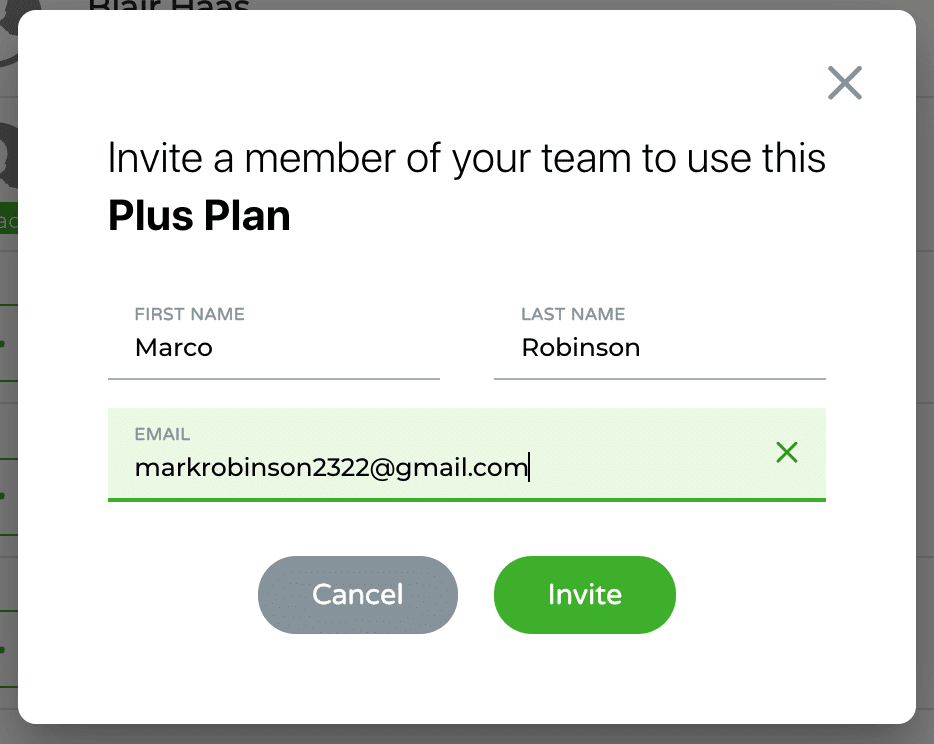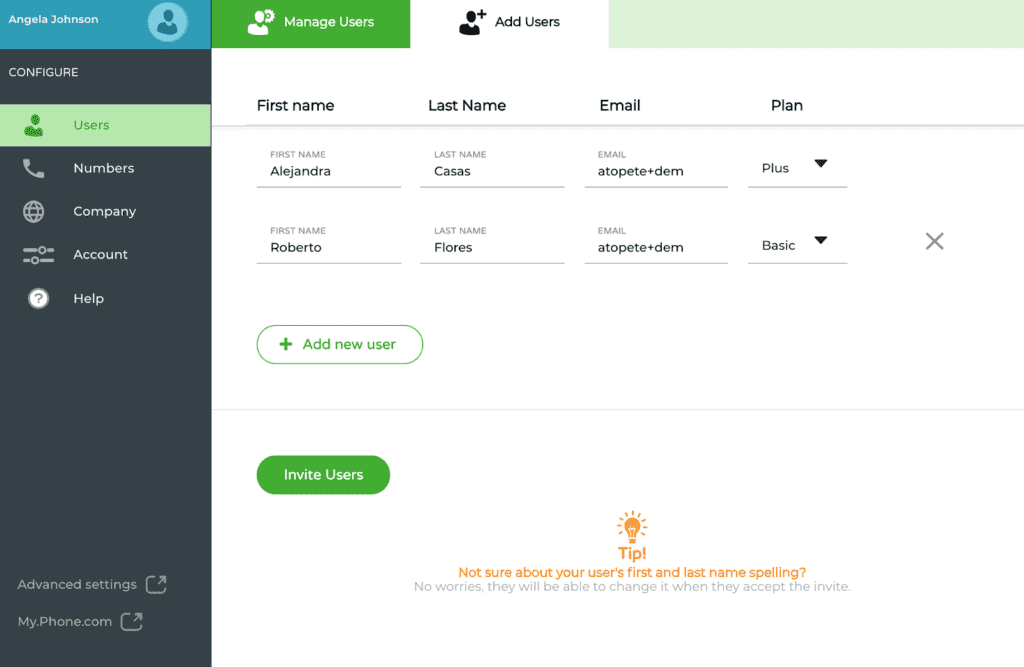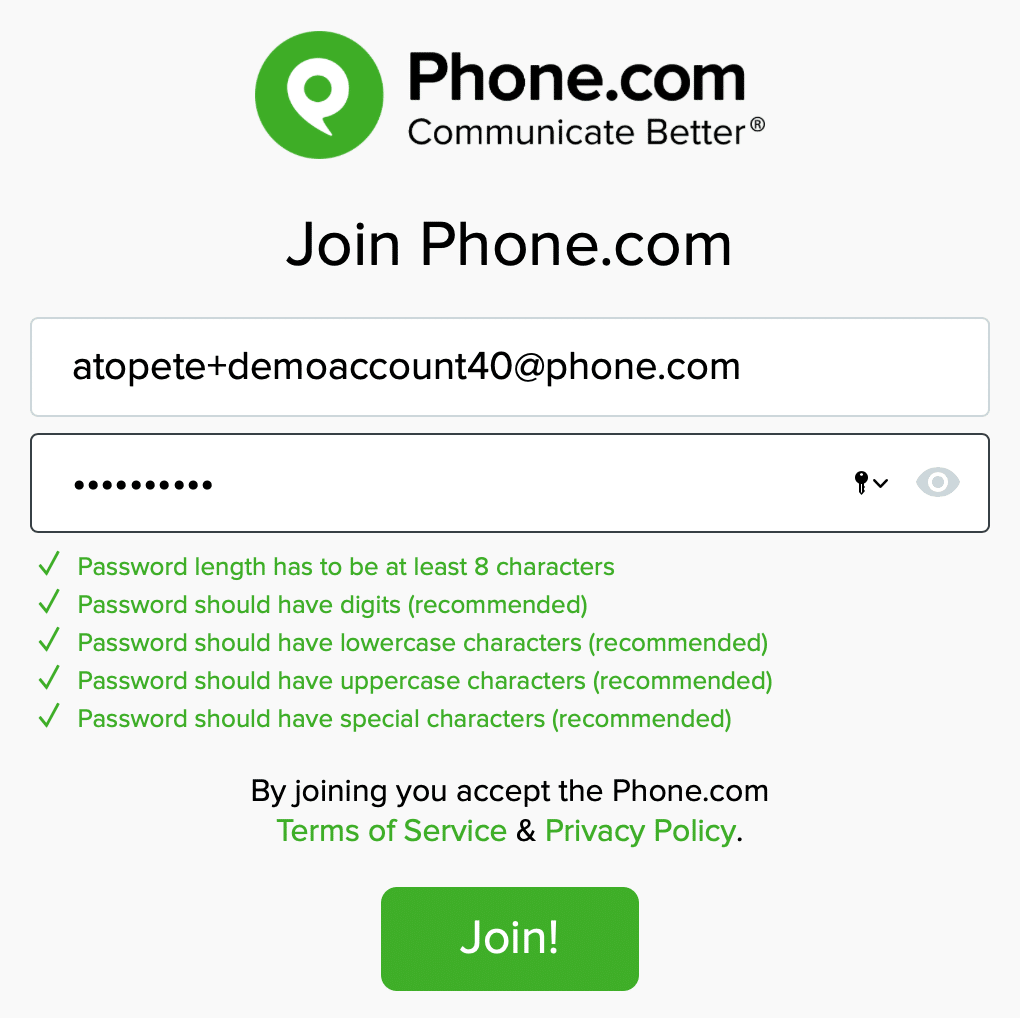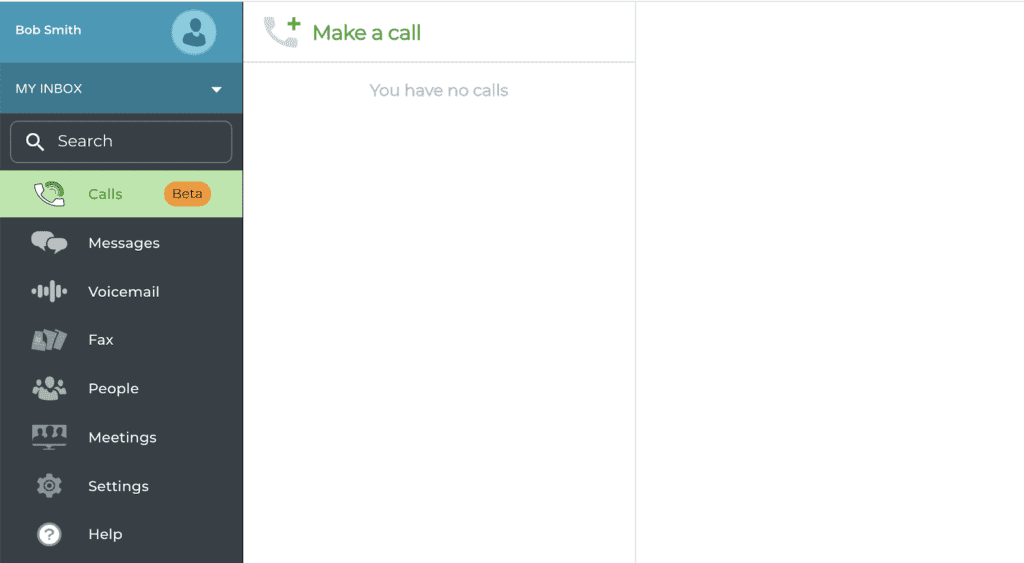1. FAQ
What is Add Users?
Add users is a tool designed to provide admin users with the ability to invite and add more users to the account.
Who can access Add Users?
You can access the Add Users tab within the Users App simply sign in as an admin, select the Users App from the left Navbar and then click on the Add Users tab located atop the page.
How much does adding users cost?
Phone.com bills by users, but the price per user depends on the user plan (Basic, Plus or Pro). See our pricing page for the details and features per user.
How can I remove a user?
You can delete a user by selecting the Action Menu under My Users and selecting Delete User. To learn more about the Action Menu and how to manage users please visit our Manage Users support article.
What is the difference between invite users and add users?
Invite users is done from the My Users tab and it involves inviting users to existing plan slots acquired via the Sign Up process. Add Users involves adding a new user plan and sending an invitation to a specific person via email.
What should I do after I invite a new user?
After inviting a new user, you may want to:
- assign them a dedicated number (read more here)
- setup call forwarding to that user’s mobile number (read more here)
- update your main number so that it routes calls to the user (read more here)
As soon as the invited user joins Phone.com (which means they created a password and logged for the first time to my.phone.com), you may also:
- assign a meeting bridge to that user
- make test calls to check if calls are configured correctly
How can I know if an invited user successfully joined my team?
As soon as the invite has been sent, your user will appear under user’s list with the status ‘Has not yet joined’ and the name will appear as disabled (gray color).
When your user joins, the system will update the user’s list and display them without any special status, as an active regular user.
2. Add users
Invite users
You can invite users anytime you have available user plan slots open. These will only appear under the Manage Users tab and cannot be re-added.
Simply select the + Invite User icon and enter their first name, last name and email address then select the Invite button – they will receive an email with steps on how to register their user account.
The user slot will appear faded with a piece of red text that says Has not yet joined until the user finishes registering their account.
Add users
Adding new users can be done by selecting the Add Users tab above and following the same steps for invite users mentioned above, fill in their first name, last name, plan type and email address, once ready select the Invite button to send out the invitation email. If you need to add more than one user you may do so by selecting the + Add new user – this will create a new invite slot below, just add the info, specify the plan type and select the Invite Users button.
Joining as a user
Once the invitation email is sent out the user will have to go through some steps to complete the registration process and gain access to the my.phone.com app suite. Simply have them select the Join the Team link. Once the page loads they will have to create a password, they will then be auto-signed into the my.phone.com app suite.
When your user joins, the system will update the user’s list and display them without any special status, as an active regular user.
After creating a password and clicking on Join! button, the user will arrive to their inbox on my.phone.com.