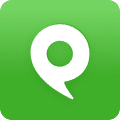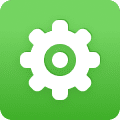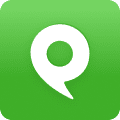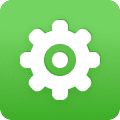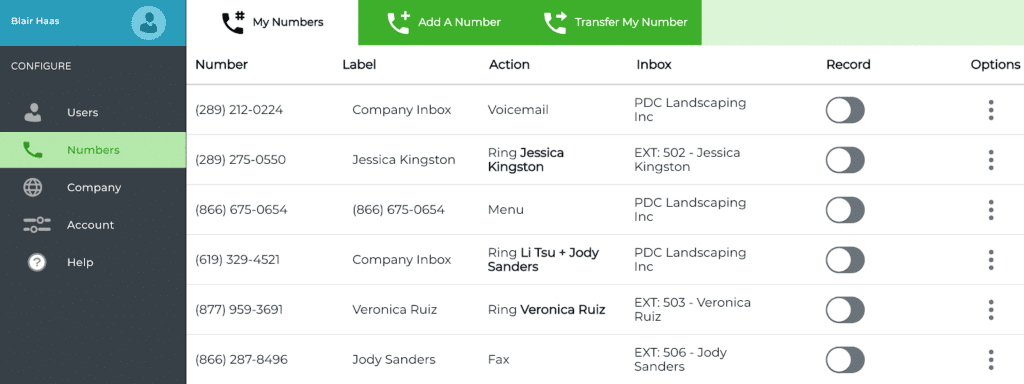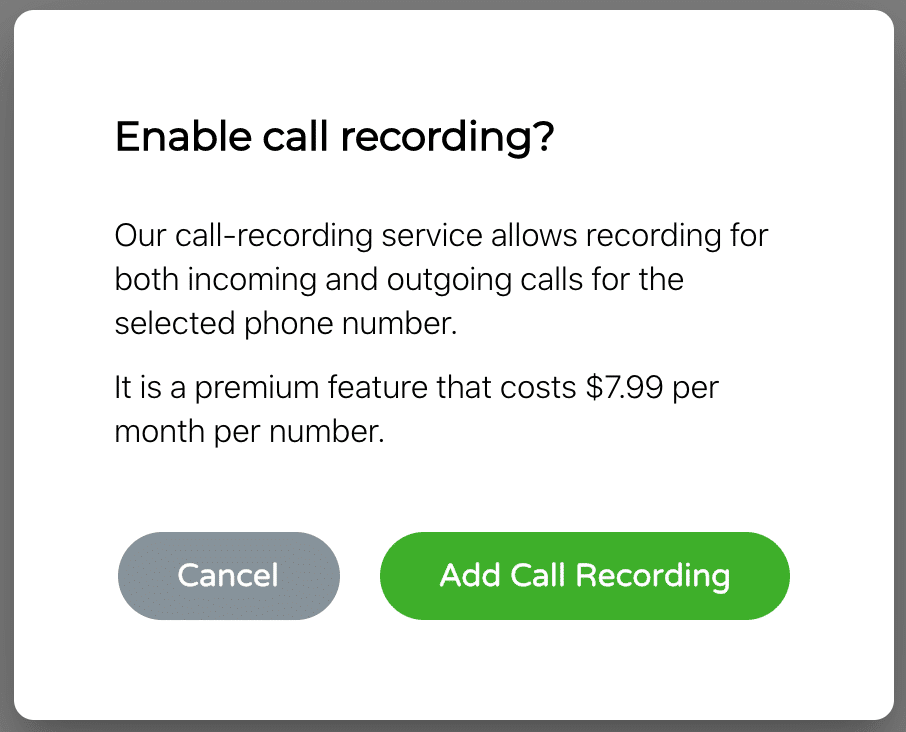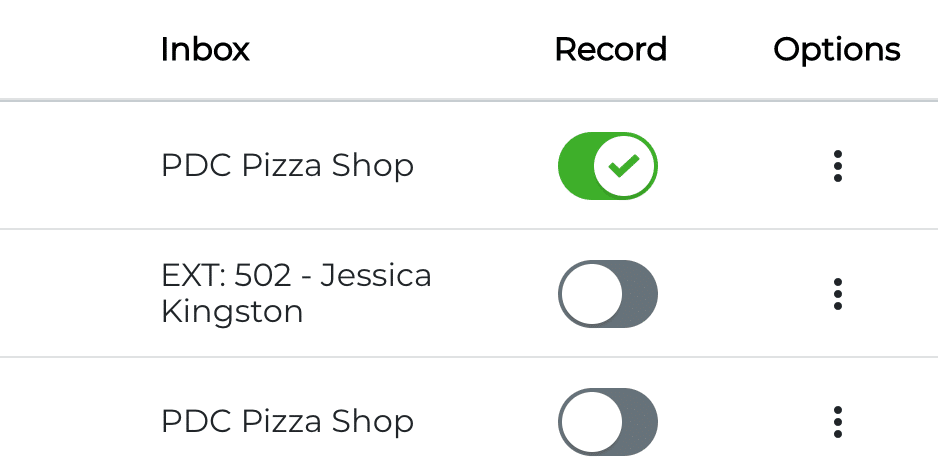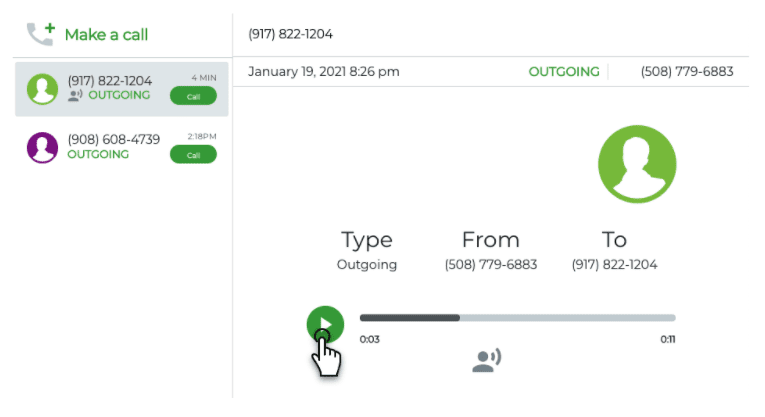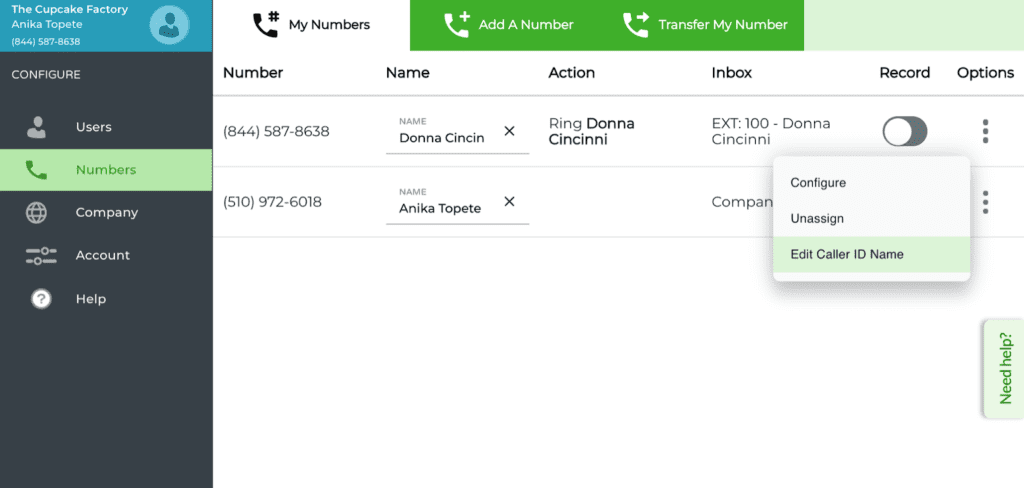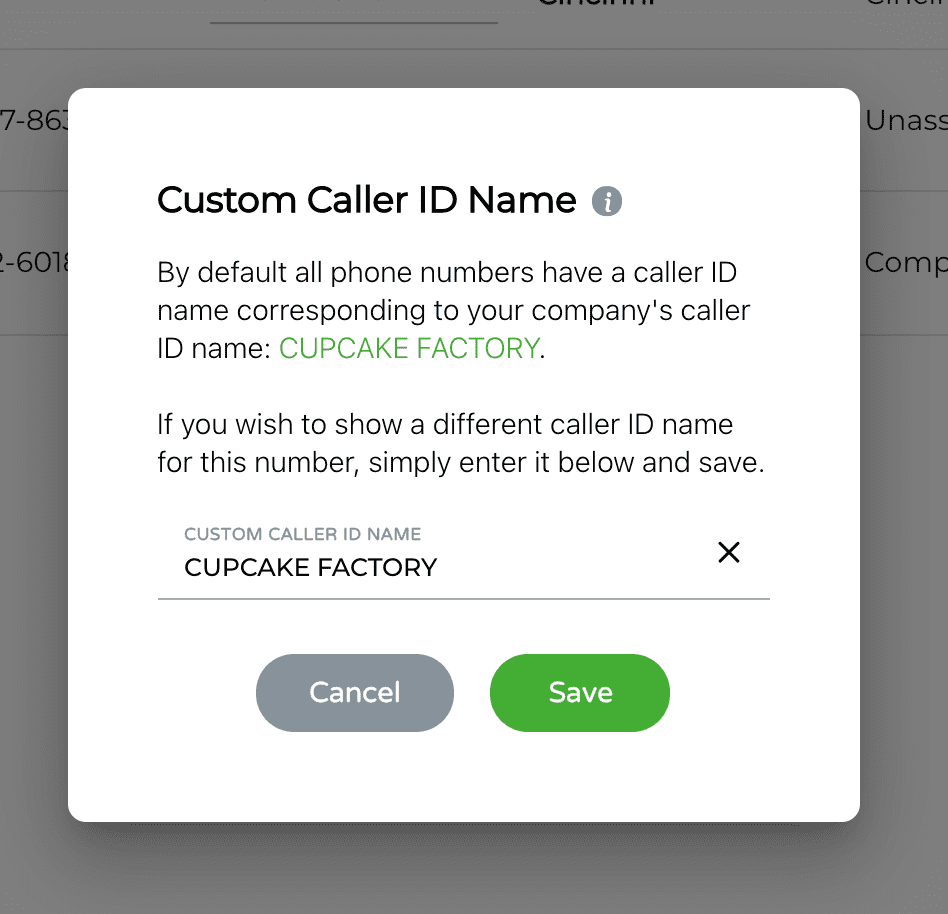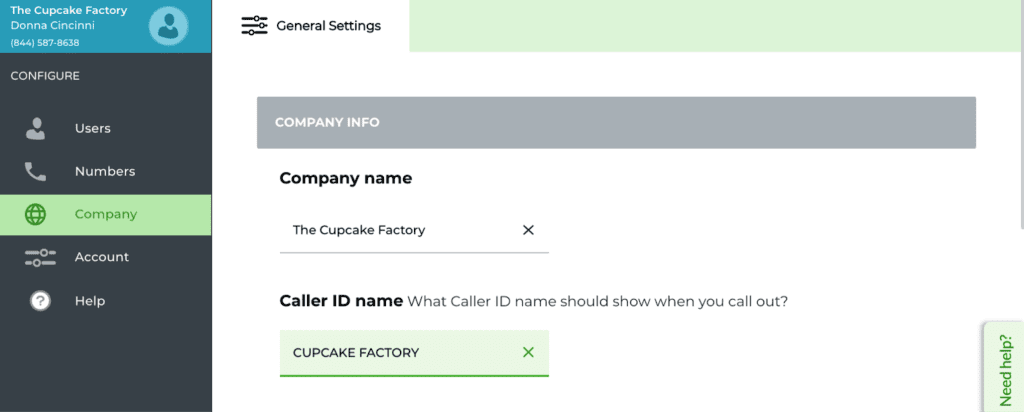Learn about My Numbers:
1. FAQ
2. Overview
3. Call recording
4. Configuring Your Number
5. Caller ID Name (CNAM)
1. FAQ
What is My Numbers?
My Numbers is a tool that allows the owner / admin of an account to configure any phone number, enable or disable the call recording feature and remove number call configurations.
My Numbers can be accessed through the Configure App (configure.phone.com).
See the Overview below for more details.
Who can use My Numbers?
As My Numbers is part of the Configure application, only the Admin user can access My Numbers.
How can I access My Numbers?
Simply go to https://configure.phone.com, sign in with your email and password, and then click on Numbers. Note: you need to be an Admin on your account.
Can I access this tool with a mobile device?
Yes, we know you’re on the go so we designed the app to be fully accessible with any mobile browser.
Just open the url below on your phone:
https://configure.phone.com/phone-numbers/my-numbers
2. Overview
Once you are within the My Numbers tab you will see labels for different pieces of information. This information is here to help you quickly manage your numbers across your entire account with a few clicks.
Number
The number column lists any and all phone numbers that belong to the account you are currently signed in as. This field cannot be modified and should always be the best reliable source of identifying phone numbers within your organization.
Label
The label is a customizable field that allows you to quickly add a tag that can help with knowing who that number belongs to and in some cases also helps with determining alternate phone numbers for the same user.
Action
The action column provides a quick glimpse into the type of configuration the number is currently under. These can be ring a user or a group of users, ring a menu, send to voicemail or send to fax.
Inbox
The Inbox column refers to the user’s inbox where text messages and voicemails will go in case the call is not picked up. This provides a quick way to see which user the voice messages and text messages are going without having to access the number configuration itself.
3. Call recording
Cost
The call recording feature is included for accounts that have at least one Pro user. Call recording is available for $7.99 per number, per month if the number is not assigned to a Pro user.
Configuring call recording
Simply navigate to the My Numbers app and toggle the switch from the OFF to the ON position for the number you wish to record calls on. You can disable the feature the same way it was enabled, simply flip the toggle switch from the ON to the OFF position.
There are myriad reasons for wanting to record a call. Whether you’re a lawyer, therapist, realtor, notary, call center, utility company, bank, etc.—there are many types of businesses that rely on call recording to keep a record of conversations for legal or monitoring purposes.
What’s important is to understand the legality surrounding call recording. Link to law.
You may also enable a call beep that the other party can hear so they know the call is being recorded by accessing the General Settings Tab within the Configure Company App
Viewing call recordings
To view call recordings, go to My.Phone.com, and go to the Calls app for the inbox associated with the calls you’re interested in, e.g. your own inbox (“My Inbox”). From there, in the call logs, find the related call, and then click on it, and you’ll be able to play the call recording from there.
Advanced options
When the feature is activated on a number, calls to and from that number will be recorded and stored on the account so they can be accessed at a later time. You may also access the Advanced Settings section of the account to only record the incoming calls or outgoing calls.
4. Configuring your number
Configuring what happens when someone calls your number is covered in the configure a number page.
5. Caller ID Name (CNAM)
The Caller Name Delivery also known as Caller ID can be modified directly from the Numbers App per individual phone number. It can also be globally changed so it affects all unaltered phone numbers.
Phone Number CNAM
Changing the caller ID name is simple, select the options icon and select the ‘Edit Caller ID Name’ at which point a pop-up box will appear where you can enter a caller ID for the number you chose to configure.
Once the pop-up appears you can clear the existing caller ID name by highlighting the text and removing the text or simply selecting the ‘X’ located to the right of the CNAM field. Once the field is clear you may enter up to 15 letters (including spaces) then select the Save button.
Once the new caller ID name is entered and saved it can take up to 24 hours to update with the national caller ID name database. If you wish to keep the previous caller ID name simply select the Cancel button.
Global CNAM
You may access the global caller ID name section which is located under the Configure Company section by selecting the link contained within the pop-up window. Doing this will redirect you to that section so you can make changes to all unchanged phone numbers without having to modify one by one.
It is important to note that only phone numbers that have not been customized will inherit the global caller ID name.