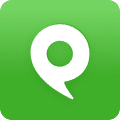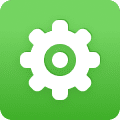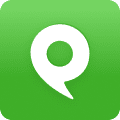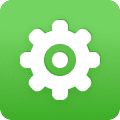To use the Phone.com Communicator softphone, you will need to complete the following steps:
1. Create a dedicated extension in your Phone.com account to use for Communicator
2. Download and install the Communicator software on your computer
3. Find and use your unique Communicator username and password to log into Communicator
Create an Extension for Communicator
1. Mouse over Configure and click Add a User/Extension.
2. Click Communicator.
3. After reading the information on the page, click By checking the box shown and then click Add Communicator. On the Basket Contents page, click Confirm Order.
4. Downloading the Phone.com Communicator Software
5. You can download the latest version of Phone.com Communicator for either Windows or Mac OS on the Phone.com website. Install the software.
Downloading the Phone.com Communicator Software
You can download the latest version of Phone.com Communicator for either Windows or Mac OS on the Phone.com website. Install the software.
Find and Use Your Communicator Credentials
1. Mouse over Configure and click Manage Users & Extensions.
2. Click Edit for the new Communicator extension that you have just added.
3. Make a note of the username and password for your Communicator extension, found under View Login Info to the right of your page.
4. Launch Communicator and enter the username and password that you just noted. Click Remember Me if you don’t want to enter your username and password every time you use Communicator.
5. Click Login.
You are ready to start using the Phone.com Communicator softphone.